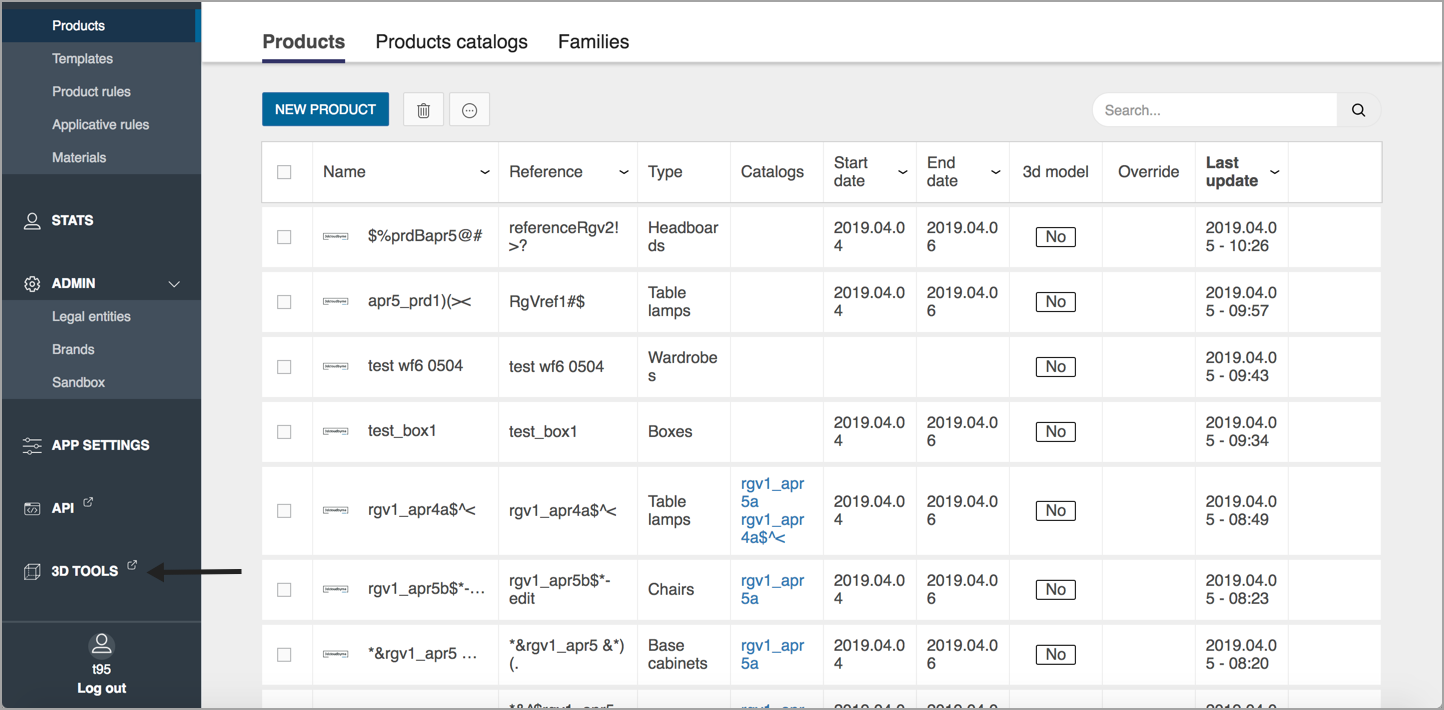Main pages & Navigation
Entering 3DCloudByMe
URL
To access 3DCloudByMe enterprise version staging:
https://staging-3dcloud.enterprise.by.me/en/login
To access 3DCloudByMe enterprise version main
https://3dcloud.enterprise.by.me/en/login
To access 3DCloudByMe homebyme version (Home Retailers, HomeByMe products)
https://3dcloud.by.me/en/login
Login page
Once the user received its Legal Entity administrator access (by reaching out 3DVIA Sales or Service teams) or its team member invitation (sent by the Legal Entity administrator by email) then he can access 3DCloudByMe by typing his email/username and password.
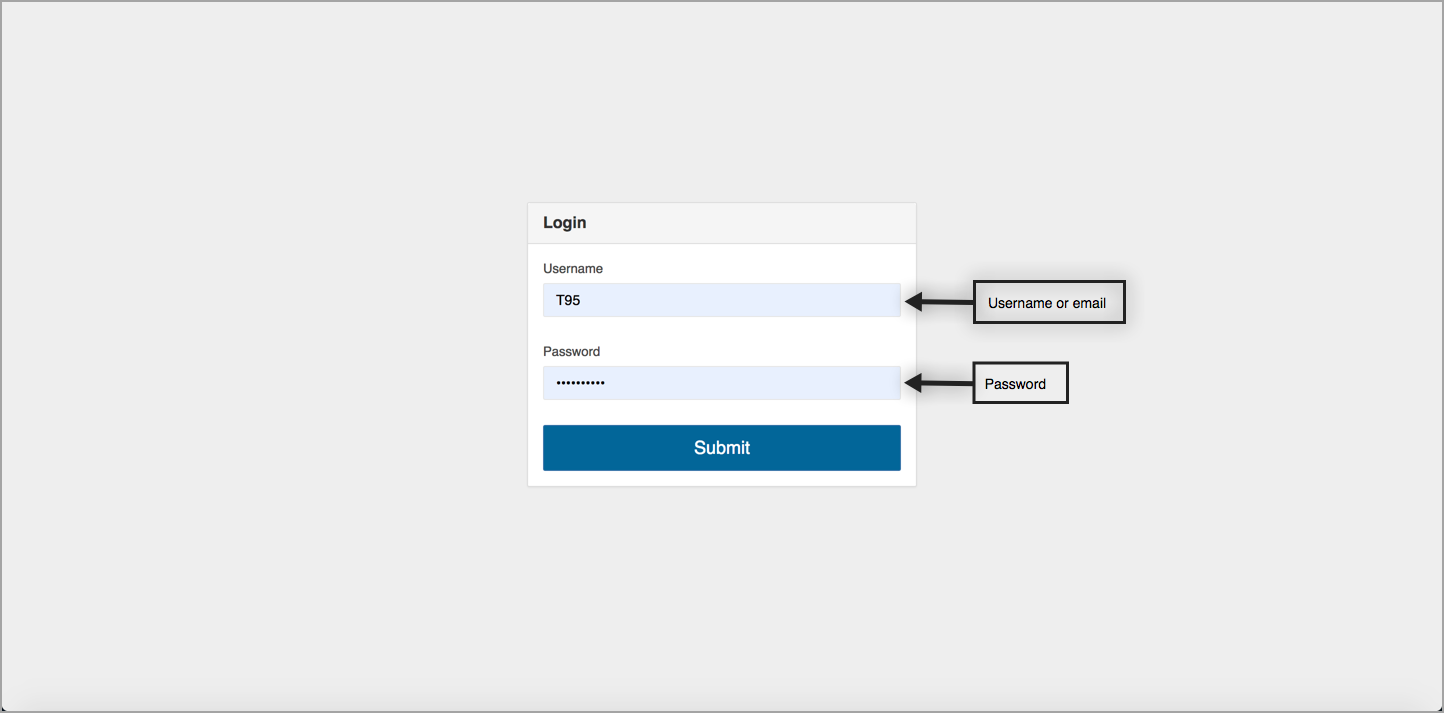
"Content" section
Scope
3DCloudByMe manages the following Range item types:
- Products
- Templates
- Applicative Rules
- Product rules
- Materials
Products, Templates, Applicative rules can be inserted in a Catalog that is linked to an Application Distribution (which will allow the content to show in the Application).
Product rules are directly linked to an Application Distribution.
Menu
The left menu gives access to the Content, Stats, and Admin sections as well as ByMe editors, depending and the user's rights.
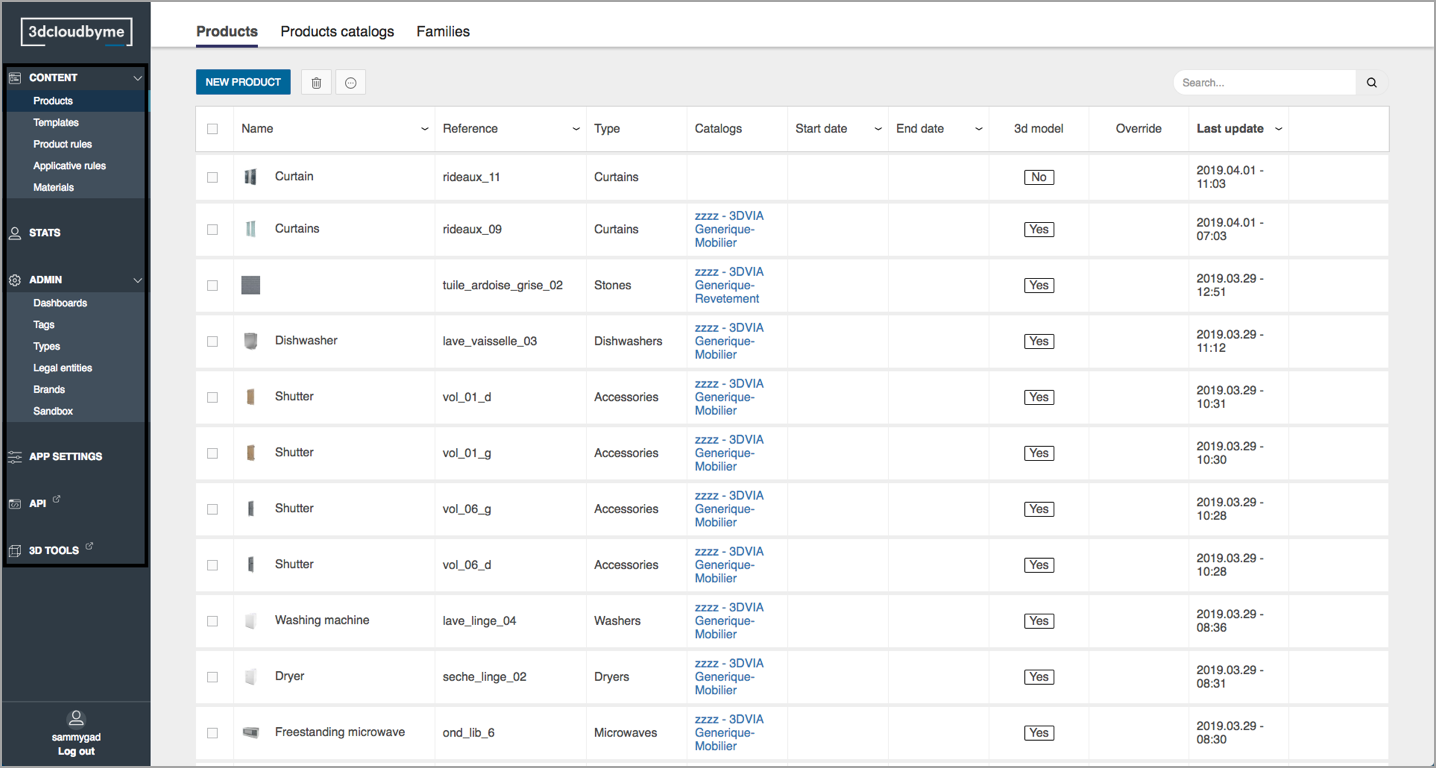
Header
The header depends on the context selected on the left menu.
In the following example, the user is on the Product page, so the header has product specific secondary navigation, in the form of tabs:
Product, Product catalogs & Families.
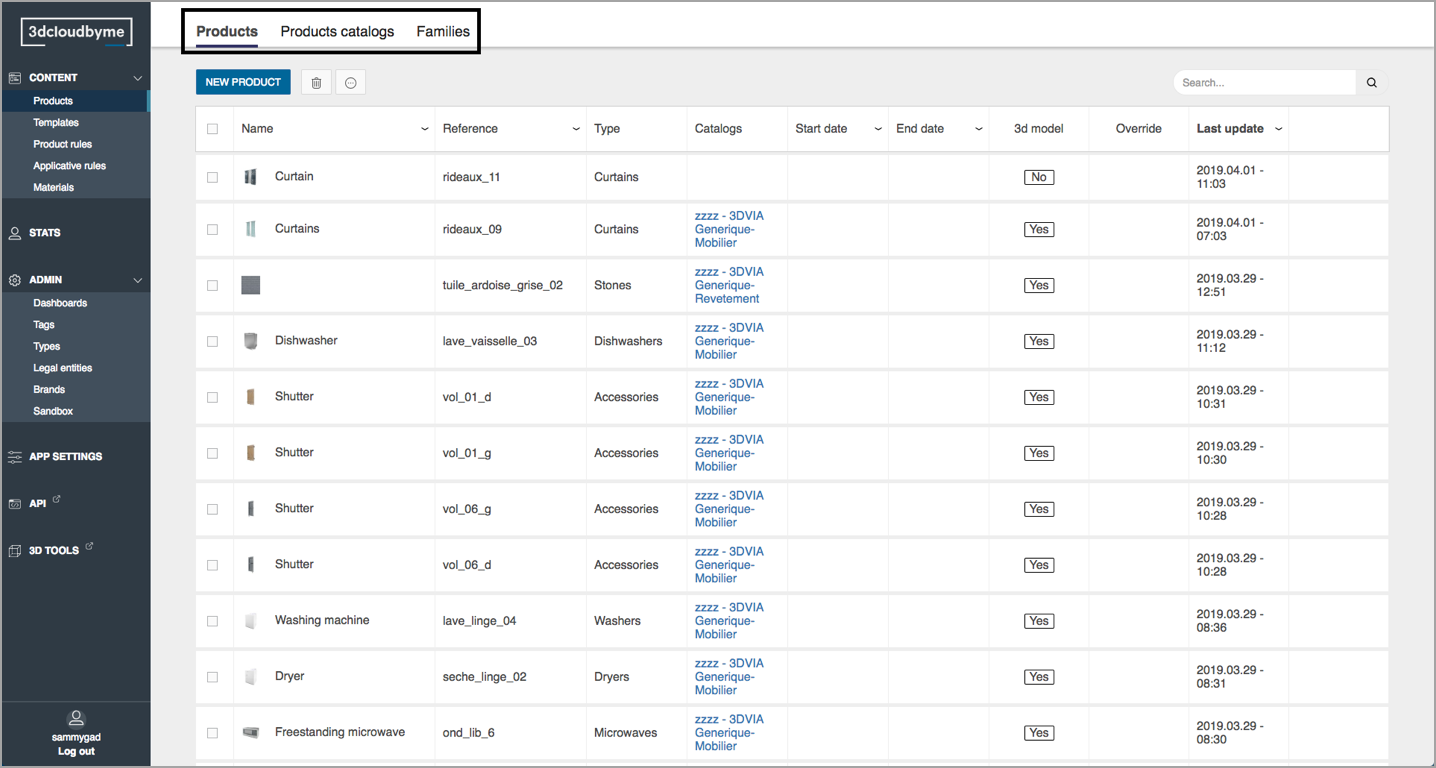
Template tabs are: Templates, Templates catalogs.
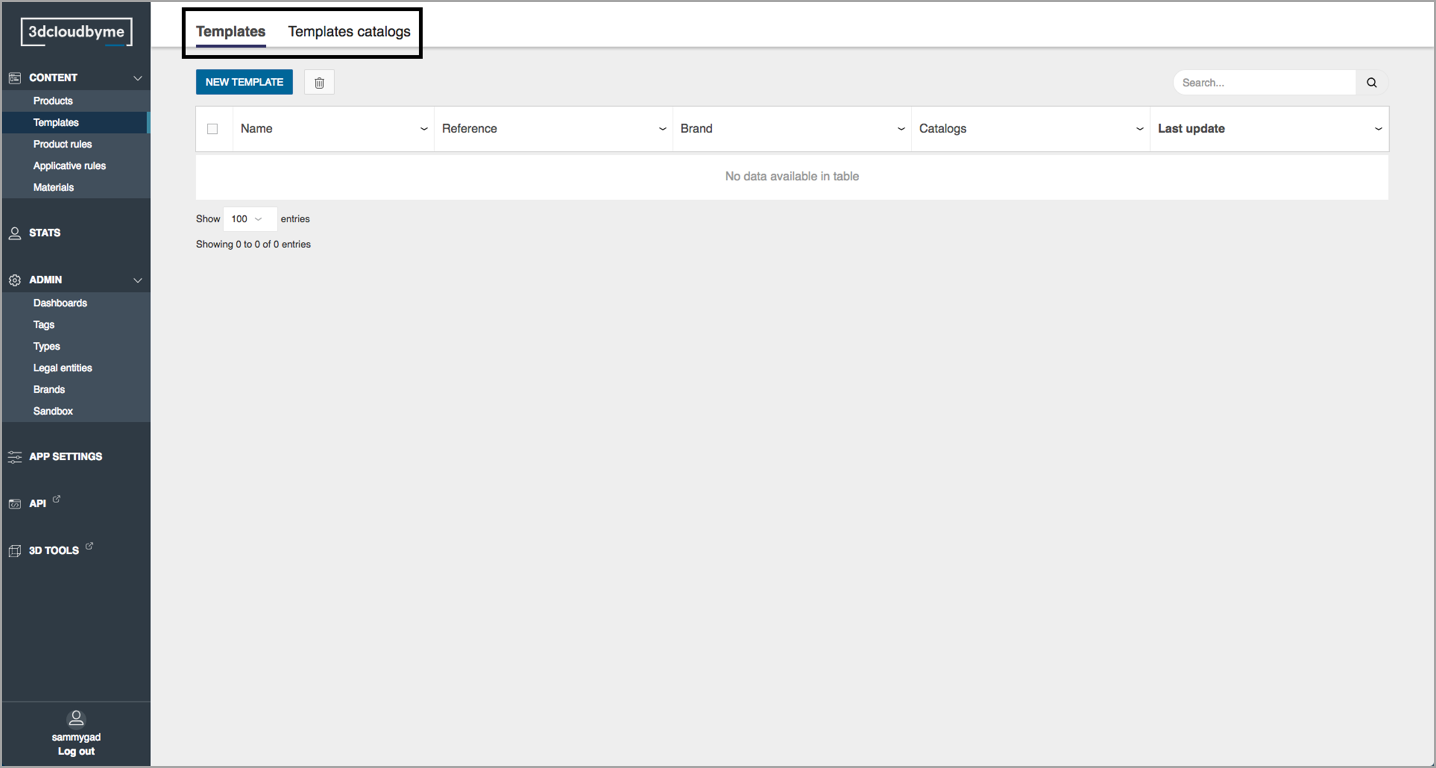
Dashboards
Each Range item type has its "Dashboard", a page whose main component is a table.
From there, search, view, update, create, delete can be reached.
The Product dashboard:
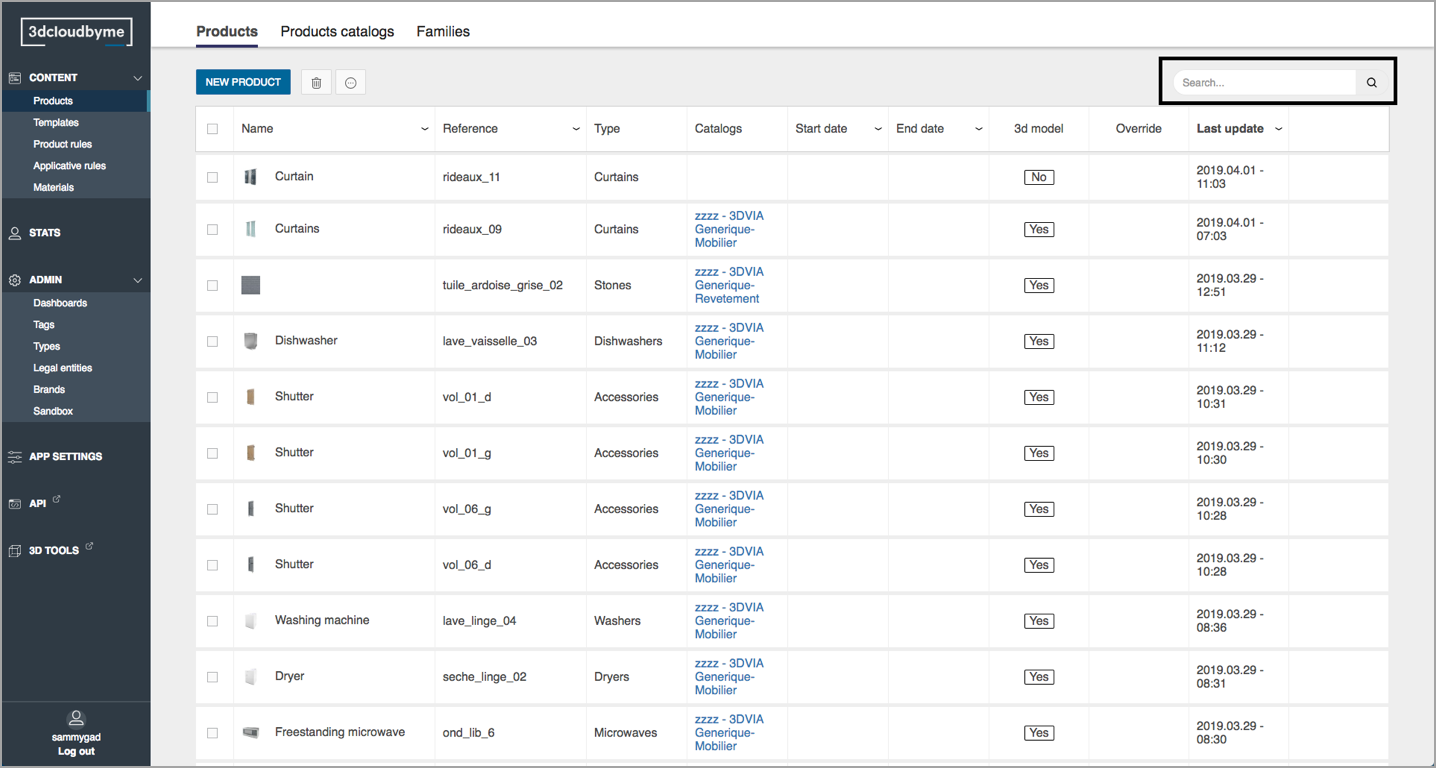
Search
The search bar searches within the active dashboard.
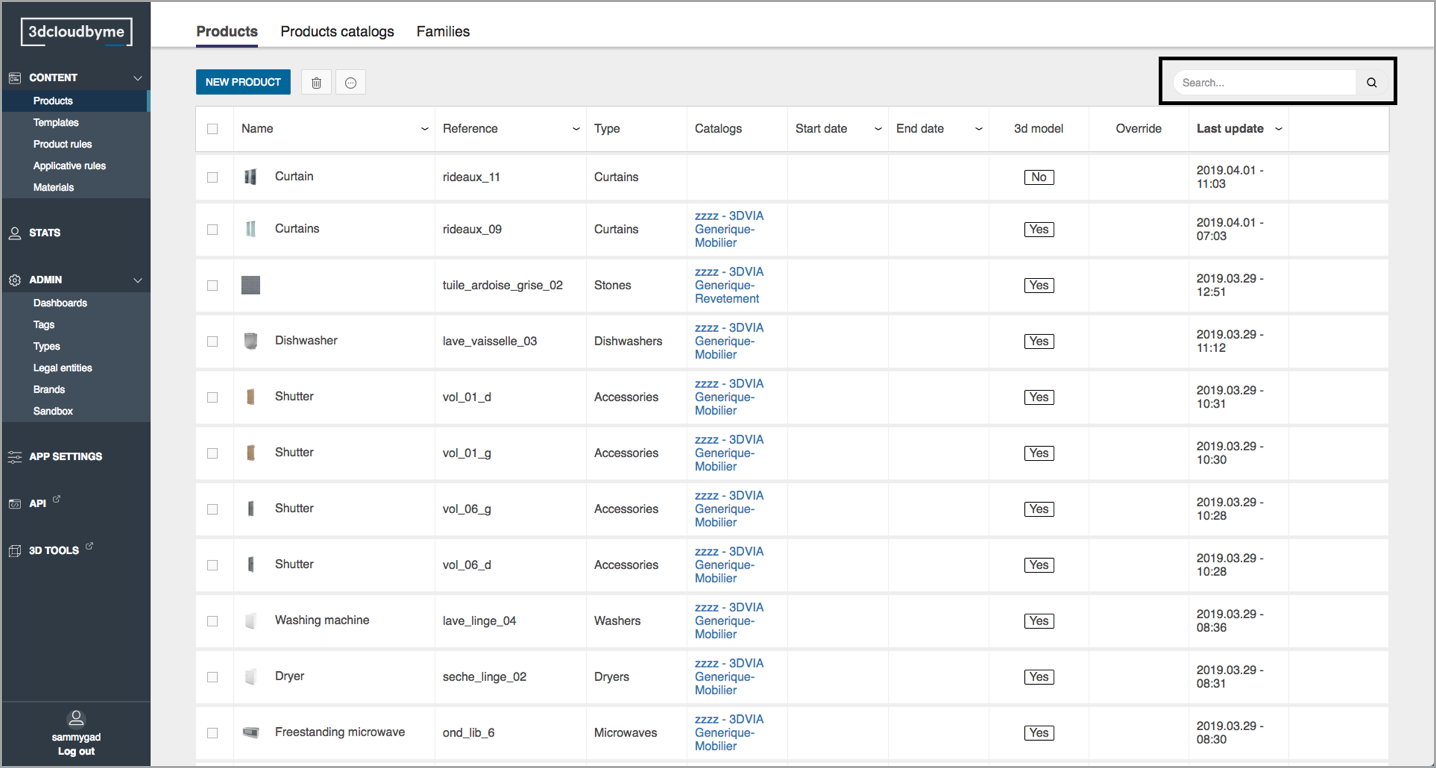
When it comes to Product search, 3DCloudByMe has several interesting features accessible through an advanced query language detailed in the contextual help menu:
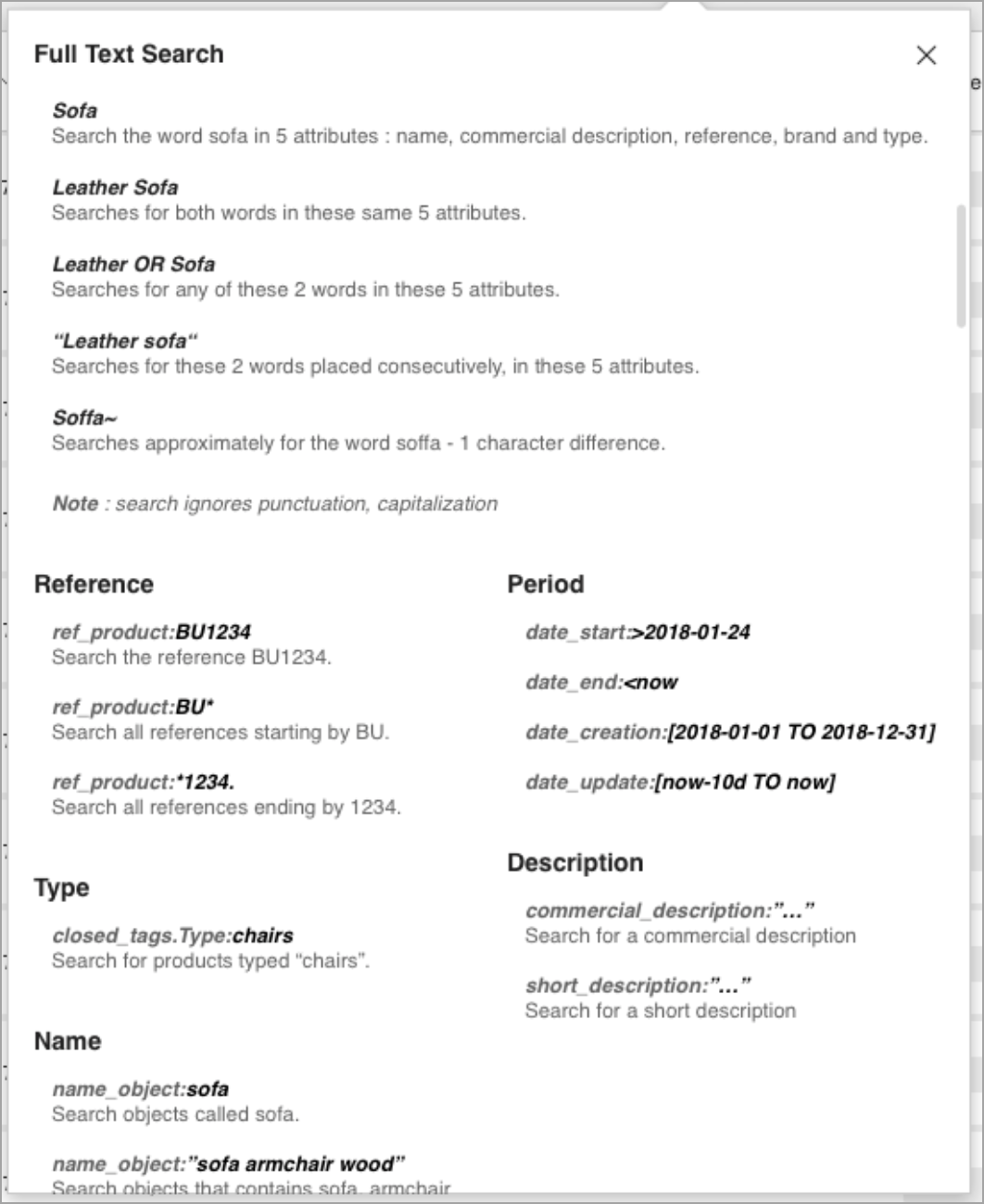
Create & delete Range items
On the Product dashboard
- A "New Product" button leads to the Product creation page,
- Deletion is performed by selecting items to delete within the list, and then clicking the bin button.
Other Range item types have the same feature set in their respective dashboards: template, material, rule, catalog, families.
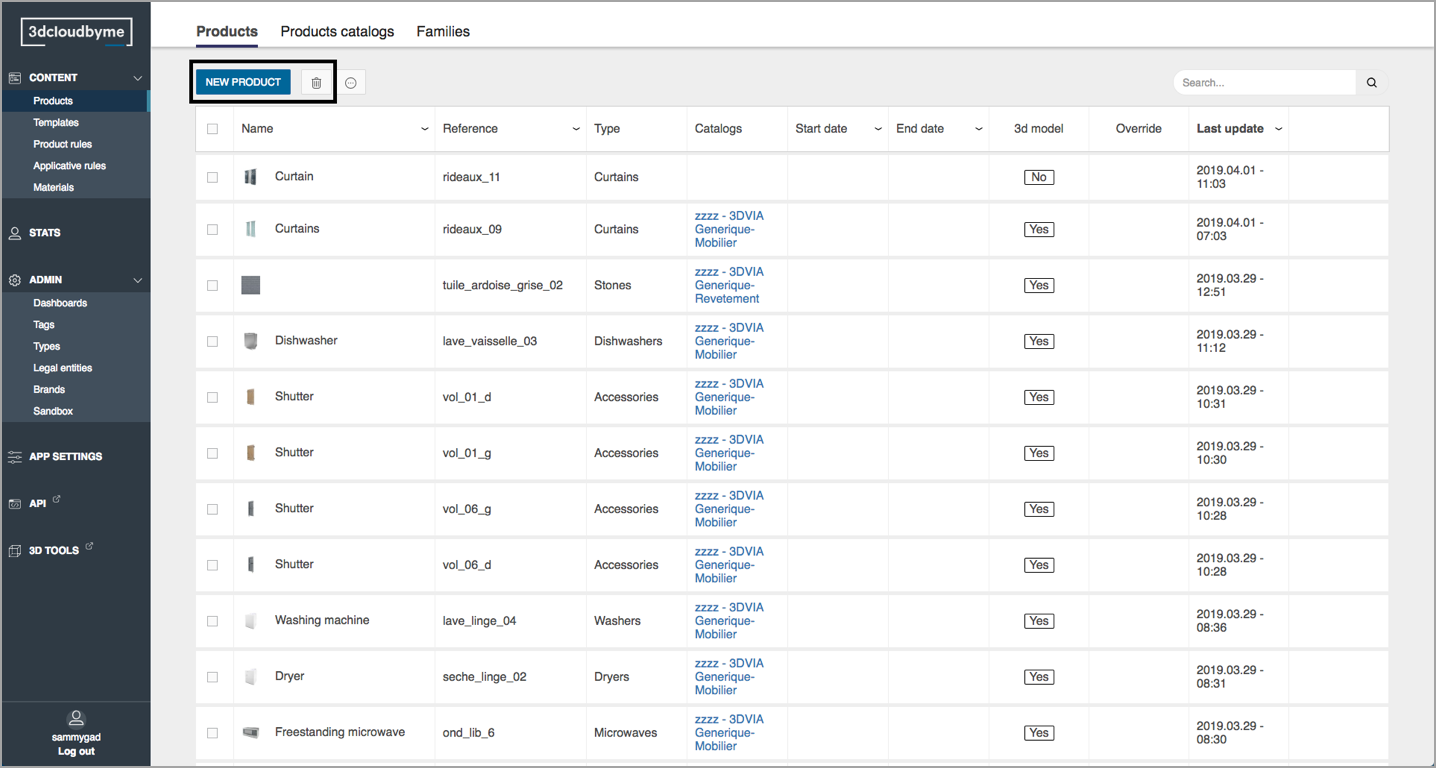
More (only in the product dashboard)
In the Product dashboard the "More" menu gives access, for each product to:
- create a product override
- show the 3D Viewer link.
More details below.
"Stats" section
The admin has access to the list of users of his Legal Entity:
- user name, first name, last name, email, country and creation date.
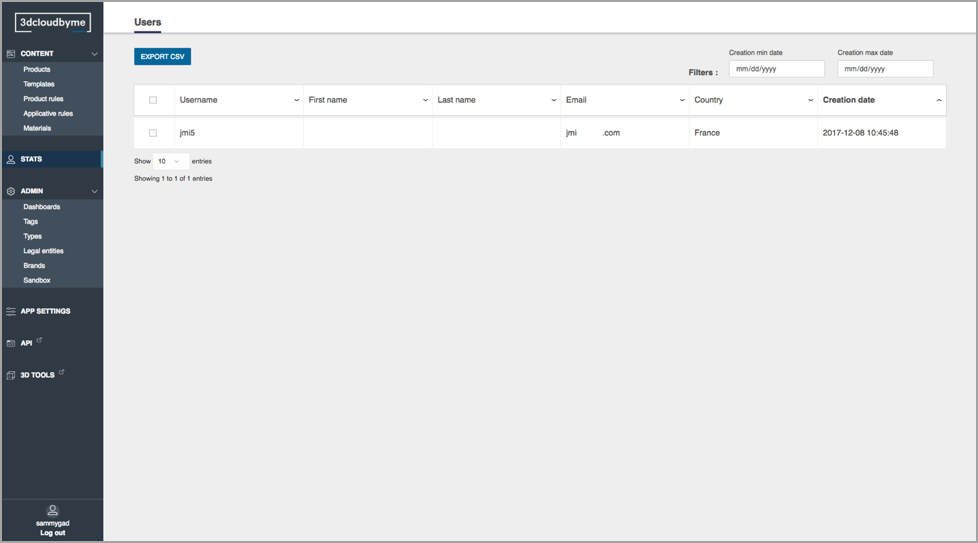
- The user can also export the list into .csv.
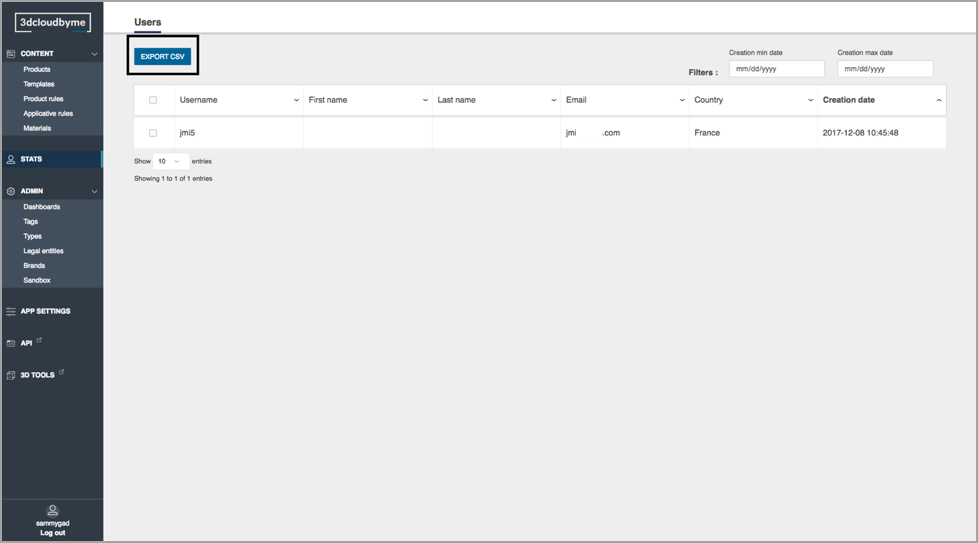
- The user can filter the users by creation date interval.
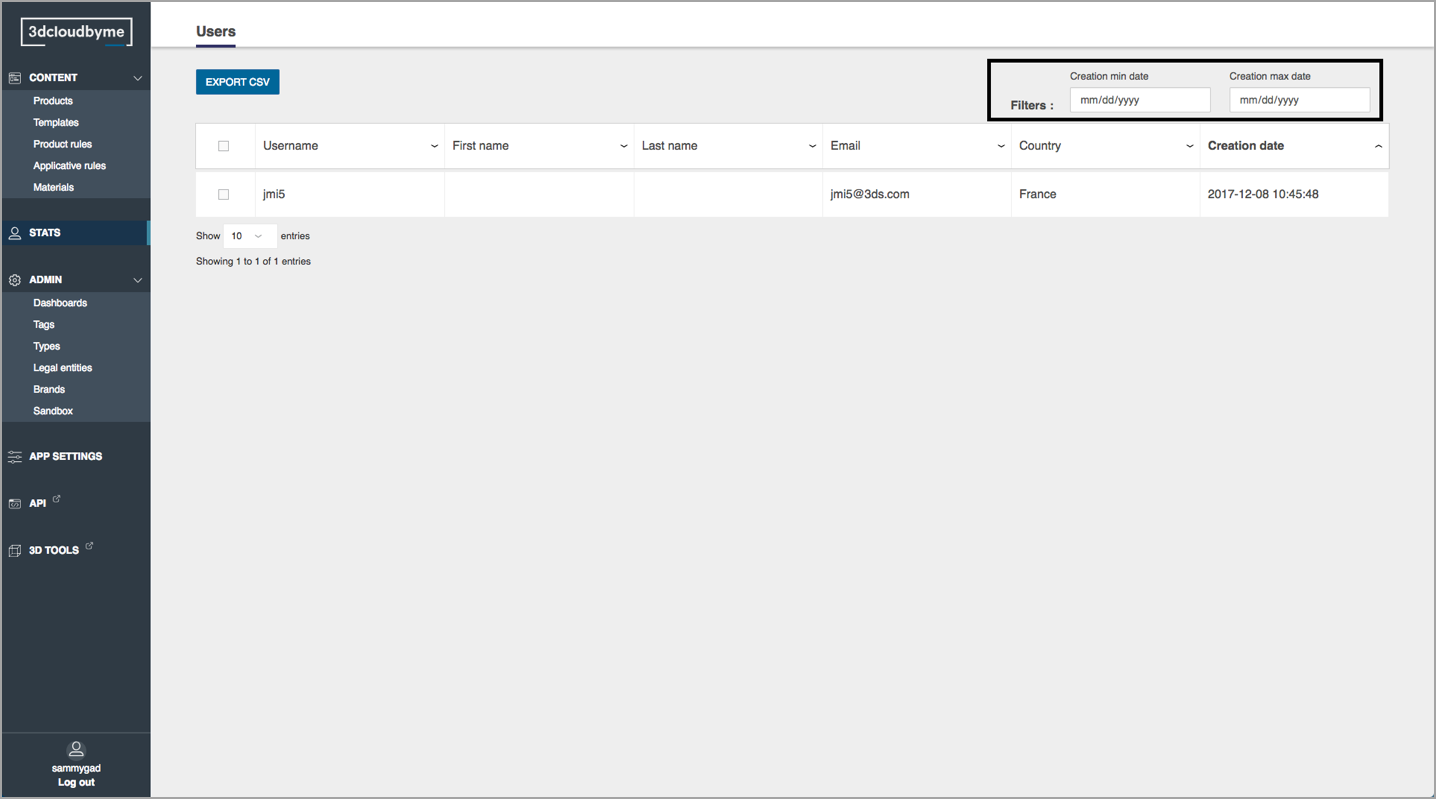
"Admin" section
Admins have the possibility to create a new brand for their legal entity, edit a current brand logo or name and push ask a synchronization from staging to main.
Legal Entities
The admin can access the Legal Entities section from the left menu.
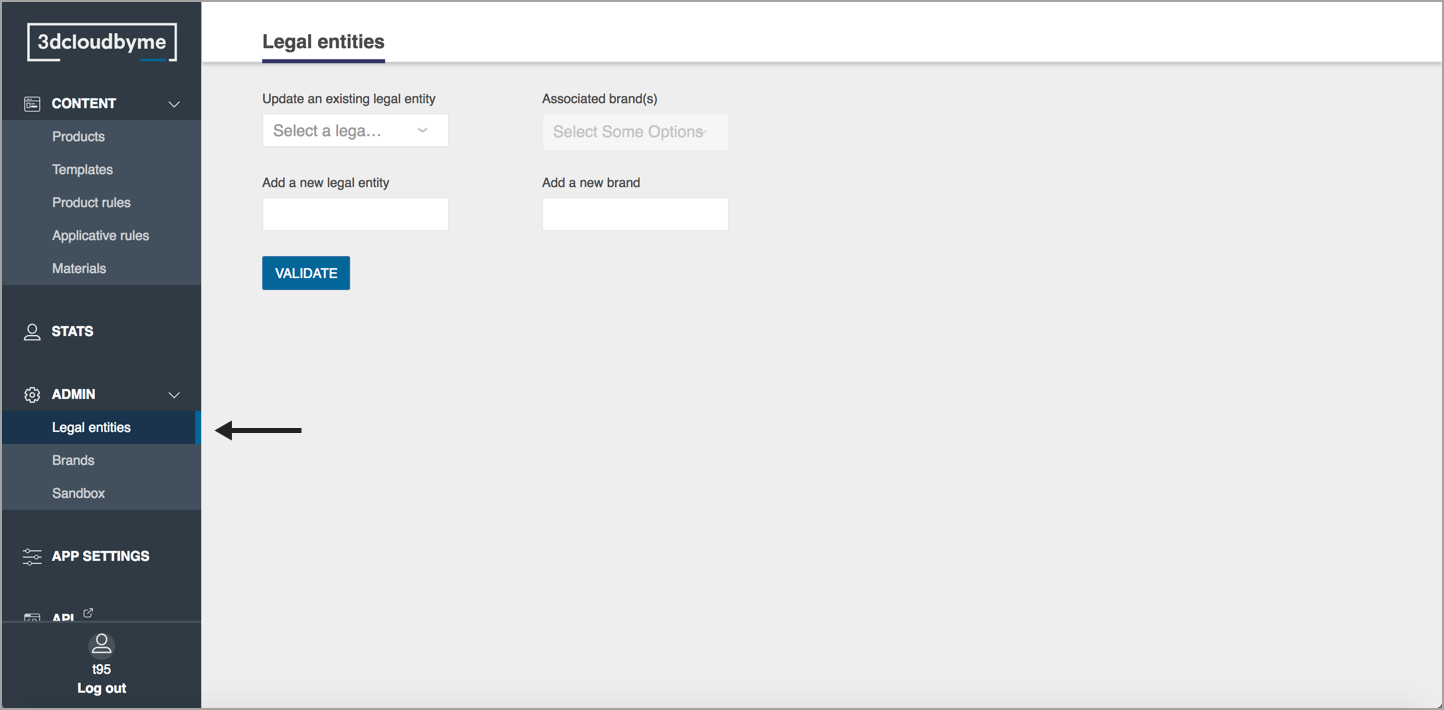
From there, an admin can select its Legal Entity and create a brand or add a new one by filling the "Add a new brand" field and then select "Validate".
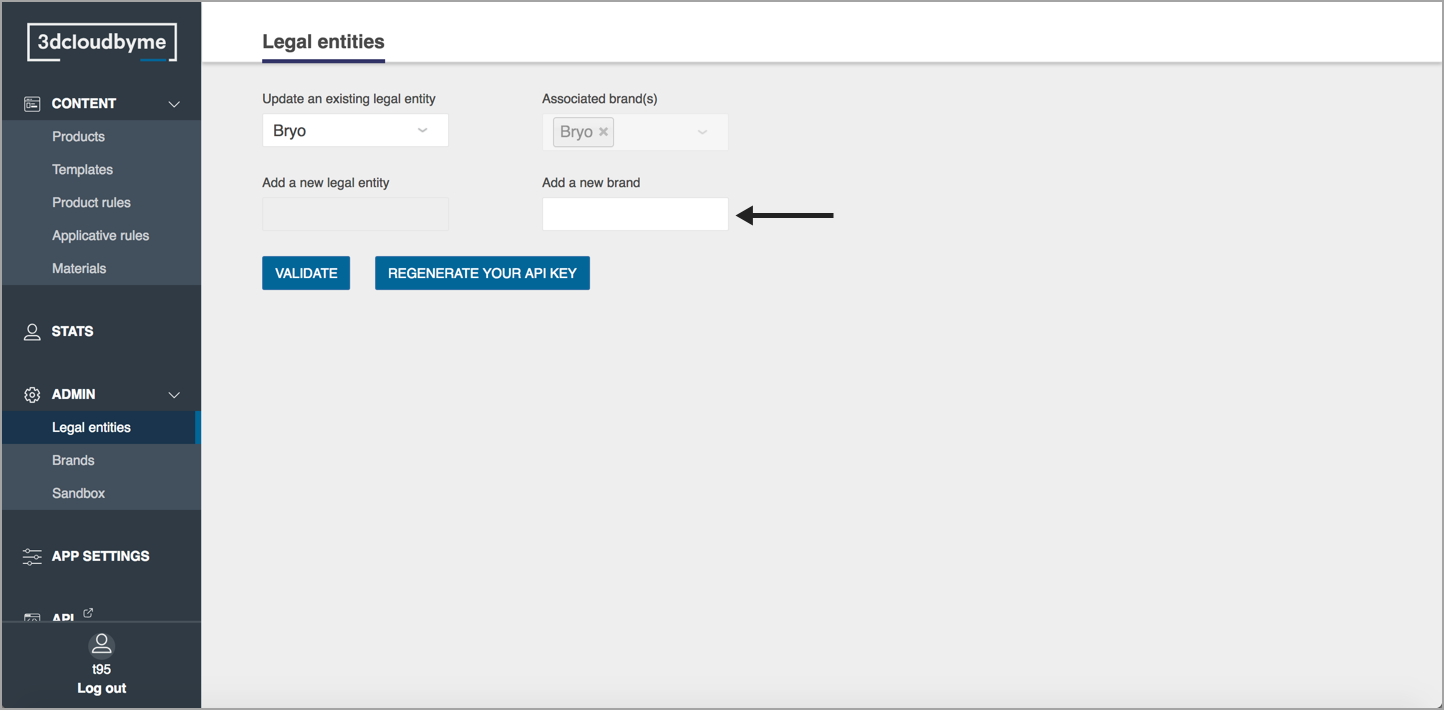
Brands
The admin can access the Brand section from the left menu.
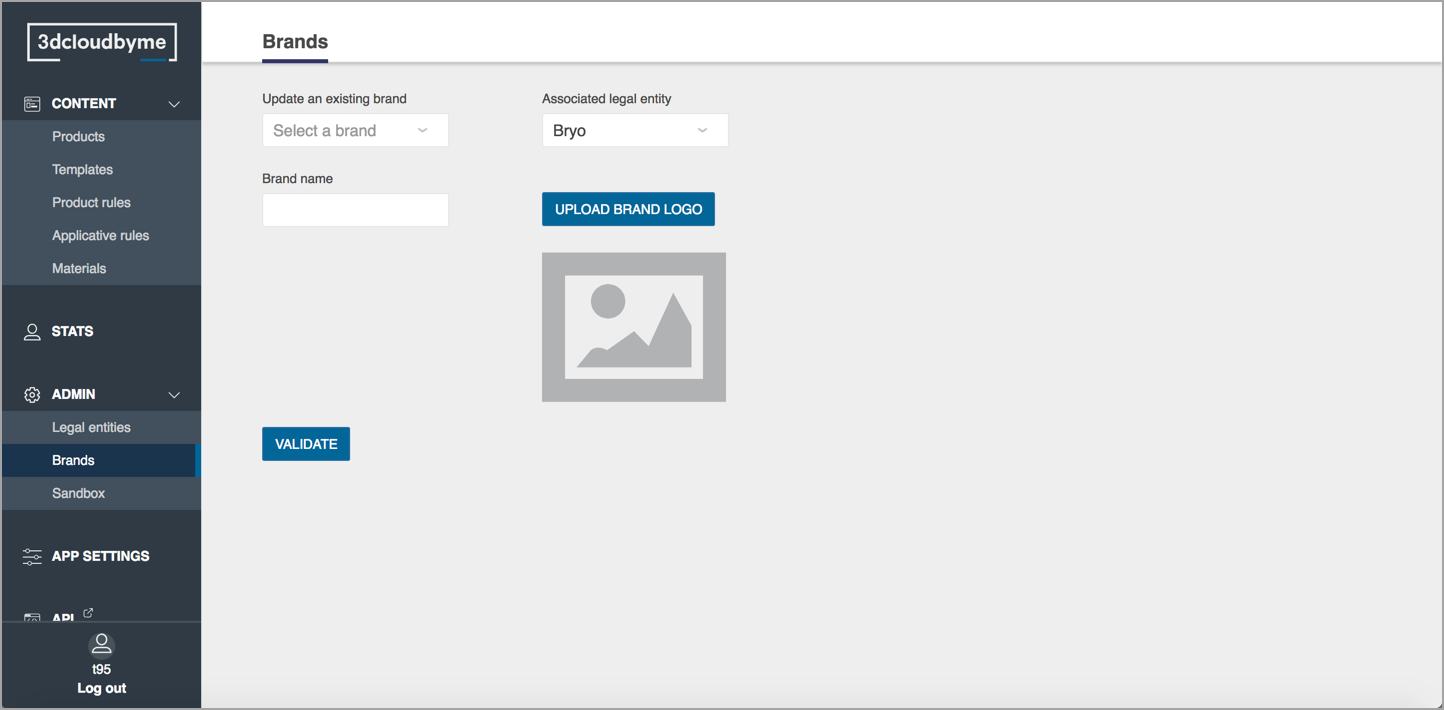
From there, the admin can
- update an existing brand name by editing the name on the field
- upload a brand logo and then validate.
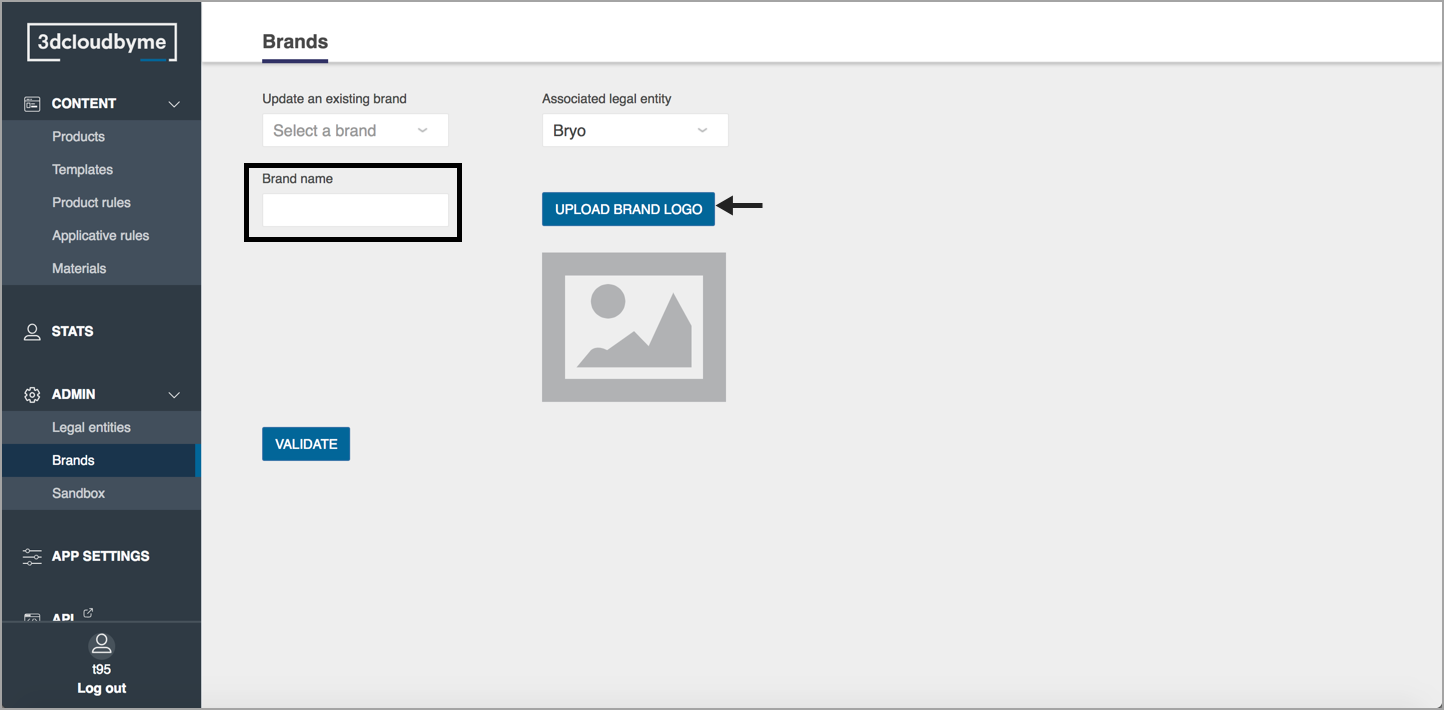
"Sandbox" / Synchronization
Once the Range on staging is considered satisfactory, the admin can push it to main, which makes it available in production, by asking a synchronization. The synchronization is available on the left menu under Sandbox. Please note that when the admin requires a synchronization, it will push all the Range of this Legal Entity from staging to main.
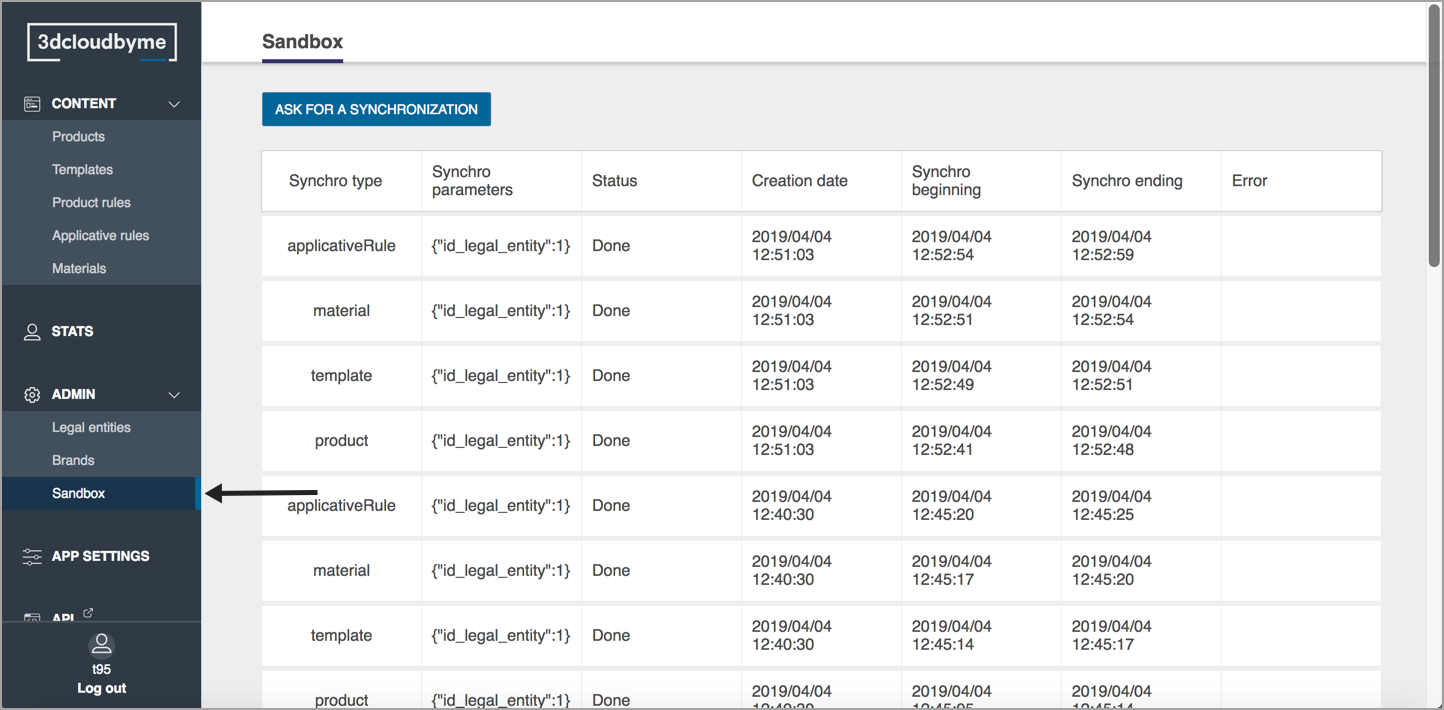
The dashboard shows:
- Synchro Type:
What type of content has been pushed. - Synchro Parameters:
The Legal Entity ID. - Status:
Shows the synchronisation status:- Error
The synchronization hasn't been done - retry another or contact 3DVIA support. - In progress
The synchronisation is under progress, as soon as it's finished if will change its status to done. - Done
Once the synchronisation has finished, its status changed to done and the Legal Entity is available in main.
- Error
- Creation date:
This column is updated with the exact time when the admin has asked for synchronisation. - Synchro beginning:
This column is updated when the synchro has started. - Synchro ending:
This column is updated when the synchro has ended and all the Legal Entity content is available in main environment. - Error:
Show the error if the synchronisation hasn't been successful.
Application Settings
App settings allow the user to create and edit its Application Distributions.
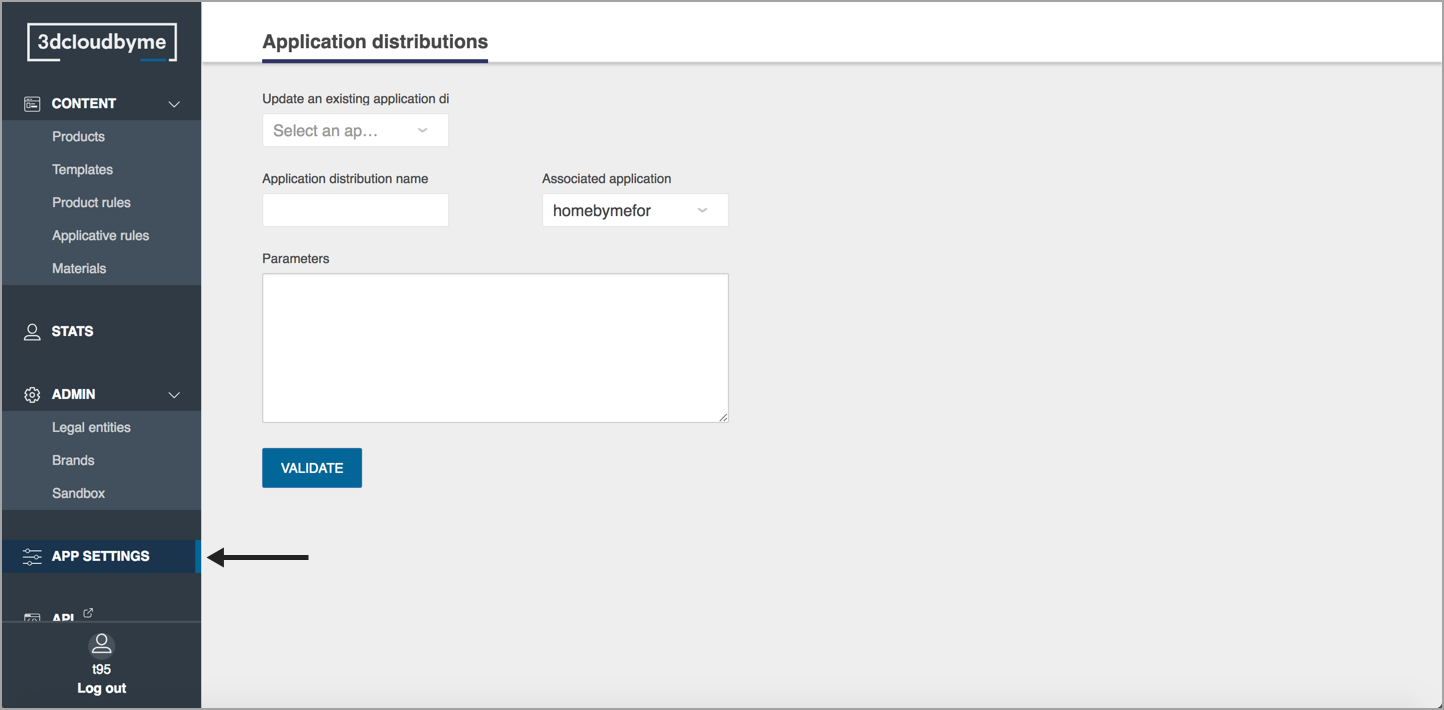
Application Distribution selection
By clicking on the dropdown, the user is able to see all its available Application Distribution and select the one to edit.
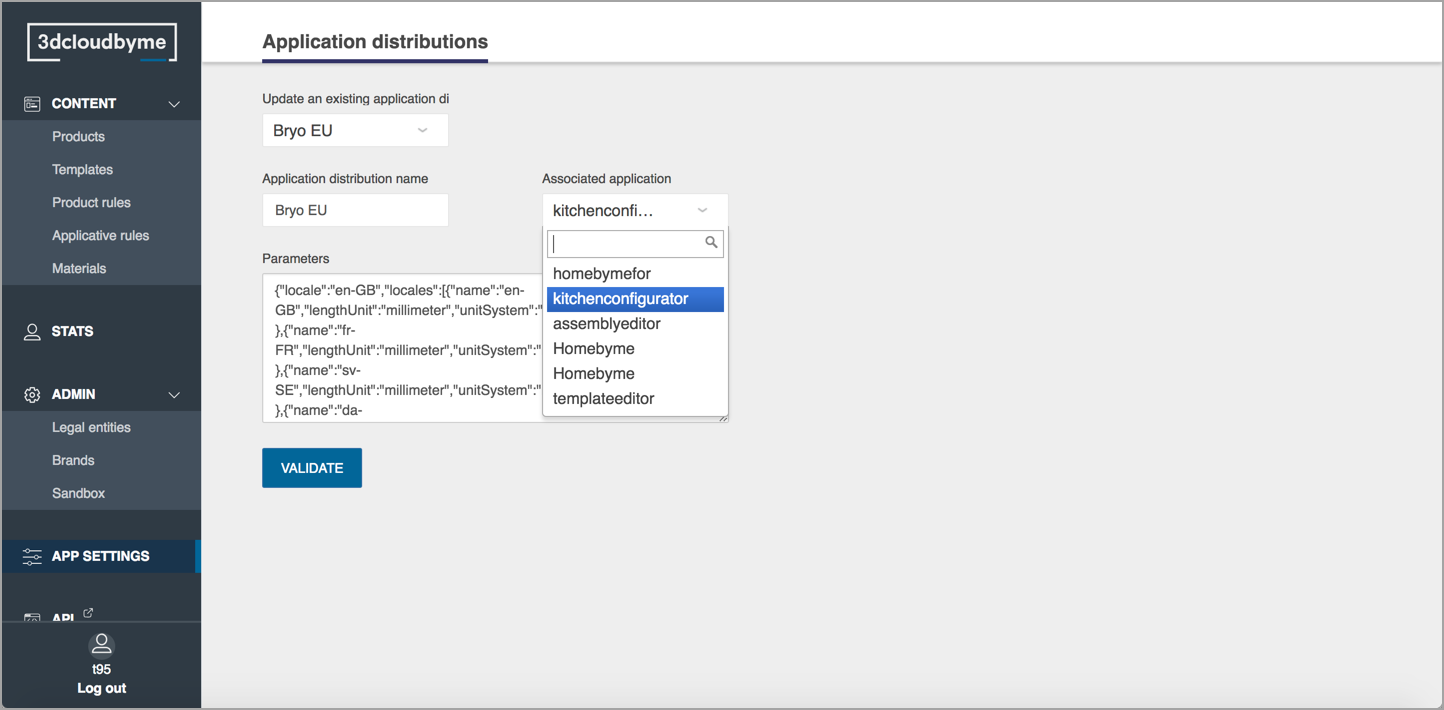
Name
By selecting the field "Application distribution name" the user can either edit a current application distribution name, or create a new one if empty.
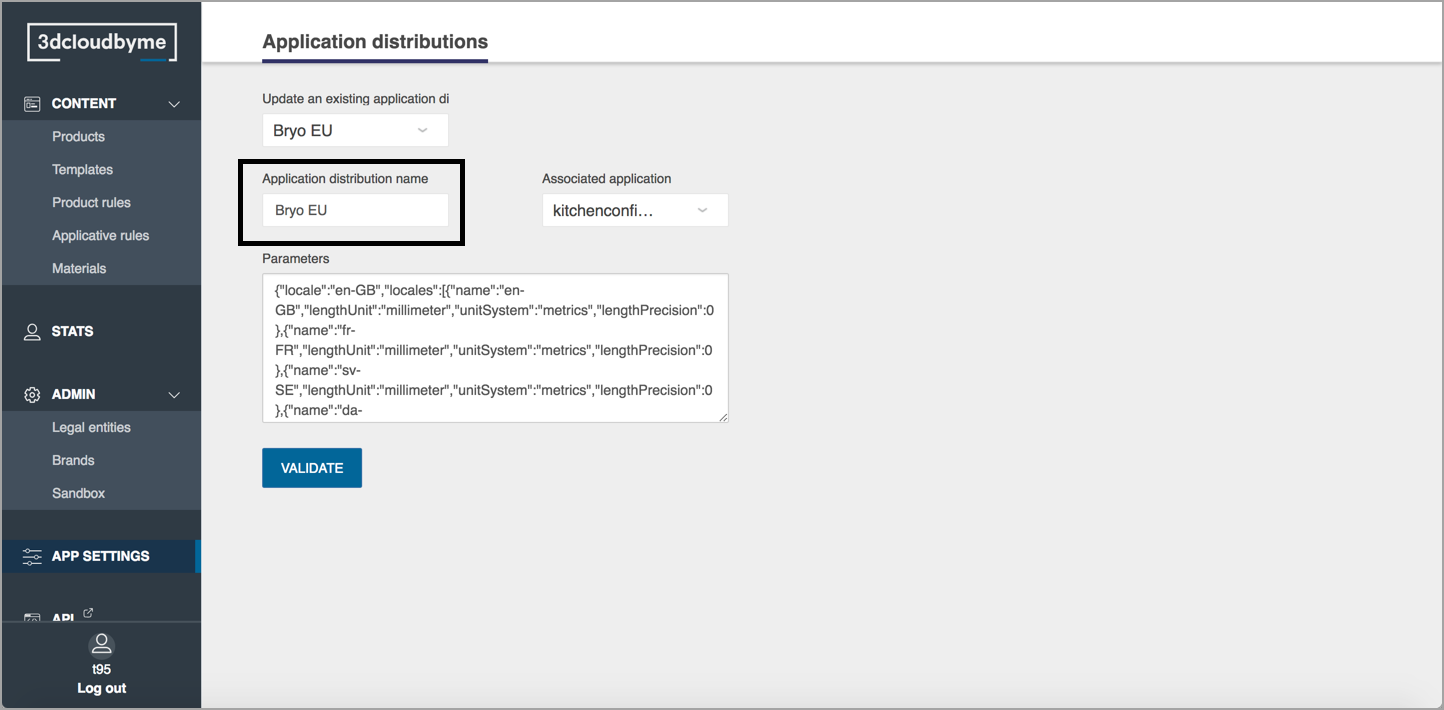
Associated Application
The Range Items of the Application Distribution can be set to be shown in different types of contexts. These contexts are called "Associated Application";
available types are:
- HomeByMe:
Dedicated to HomeByMe For Home Retailers - Kitchenconfigurator:
Dedicated to HomeByMe for Kitchen Retailers - Assemblyeditor:
Only the Range Items from such type of Application Distribution are shown in Assembly Editor. - HomeByMe:
Exclusive for 3DVIA, used for the management of HomeByMe.com - Template editor:
Only the Range Items from such type of Application Distribution are shown in Template Editor.
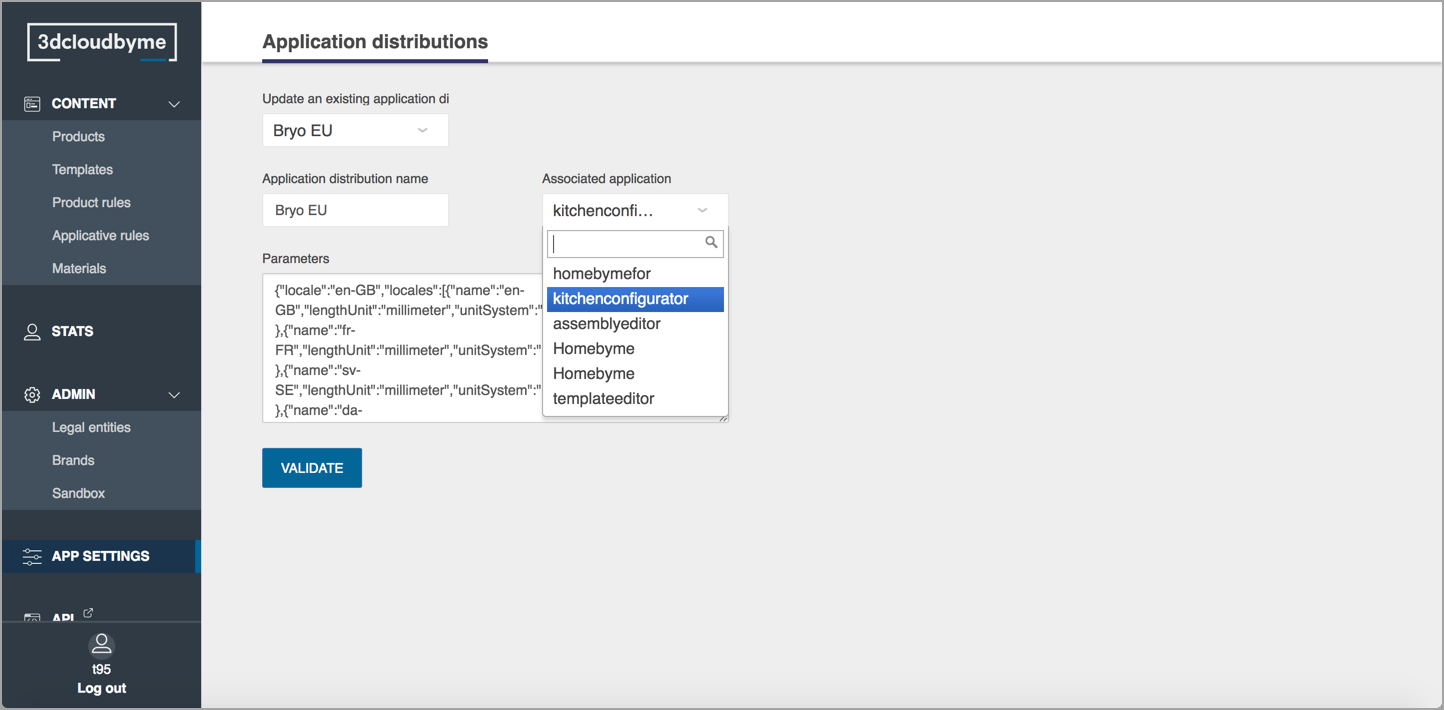
Parameters
There reside the parameters
- required by its associated Application
- required by his own application.
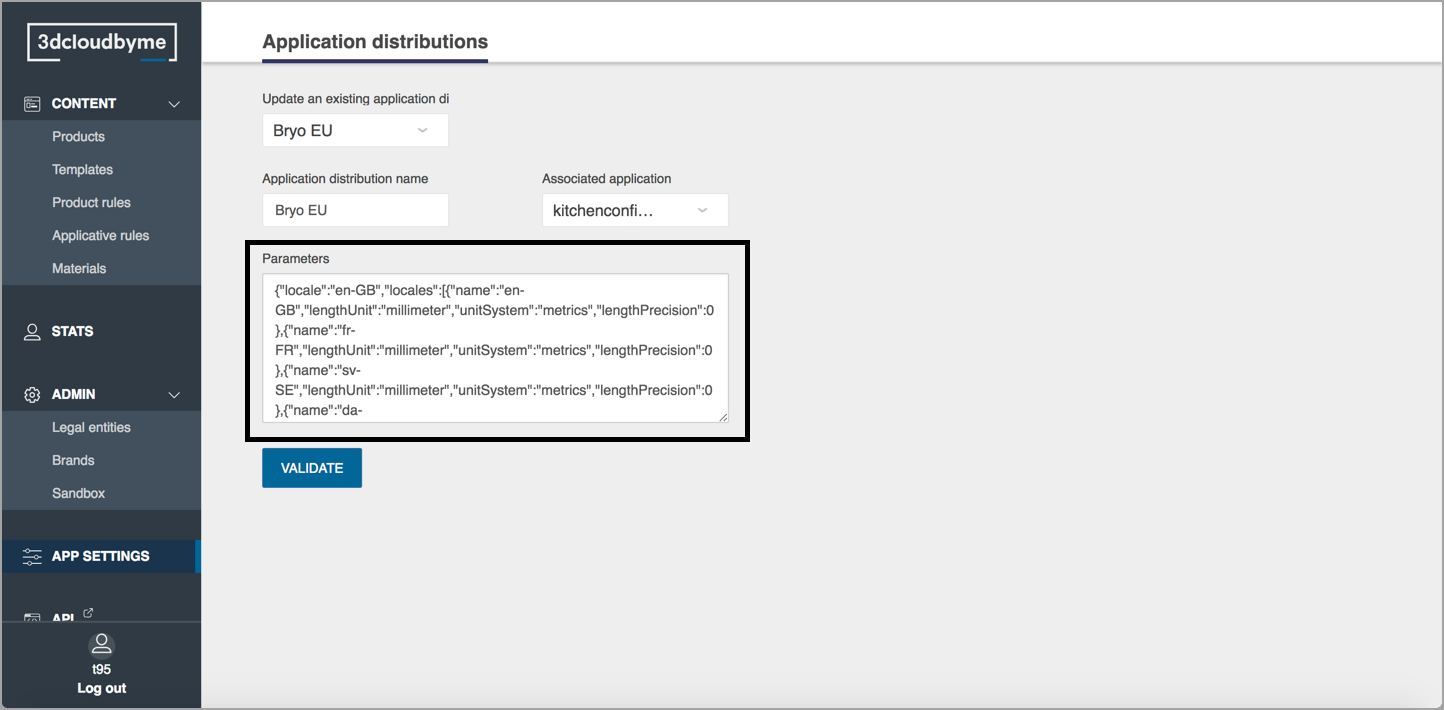
API
https://3dcloud.by.me/en/webservices
"3D Tools" section
Provides a link to Geometry Editor.